Look at Your Data in 1D Data Viewer
After you have loaded your data (see How-to Guides), you may want to look at the graphical representation of your data.
Select File | Open menu command:
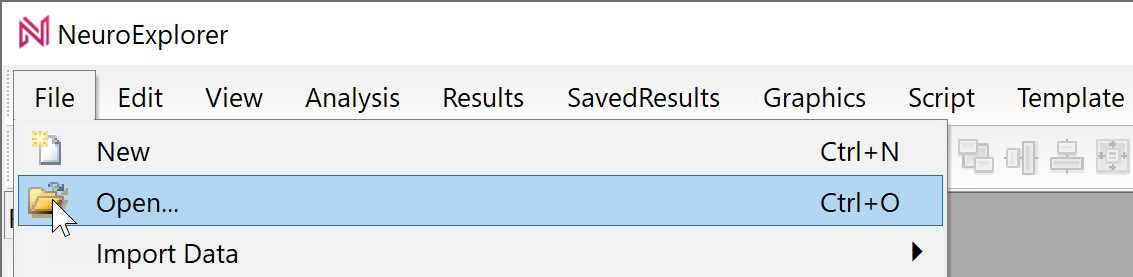
Select TestDataFile5.nex file and click OK in the Open dialog. NeuroExplorer will load the test data file:
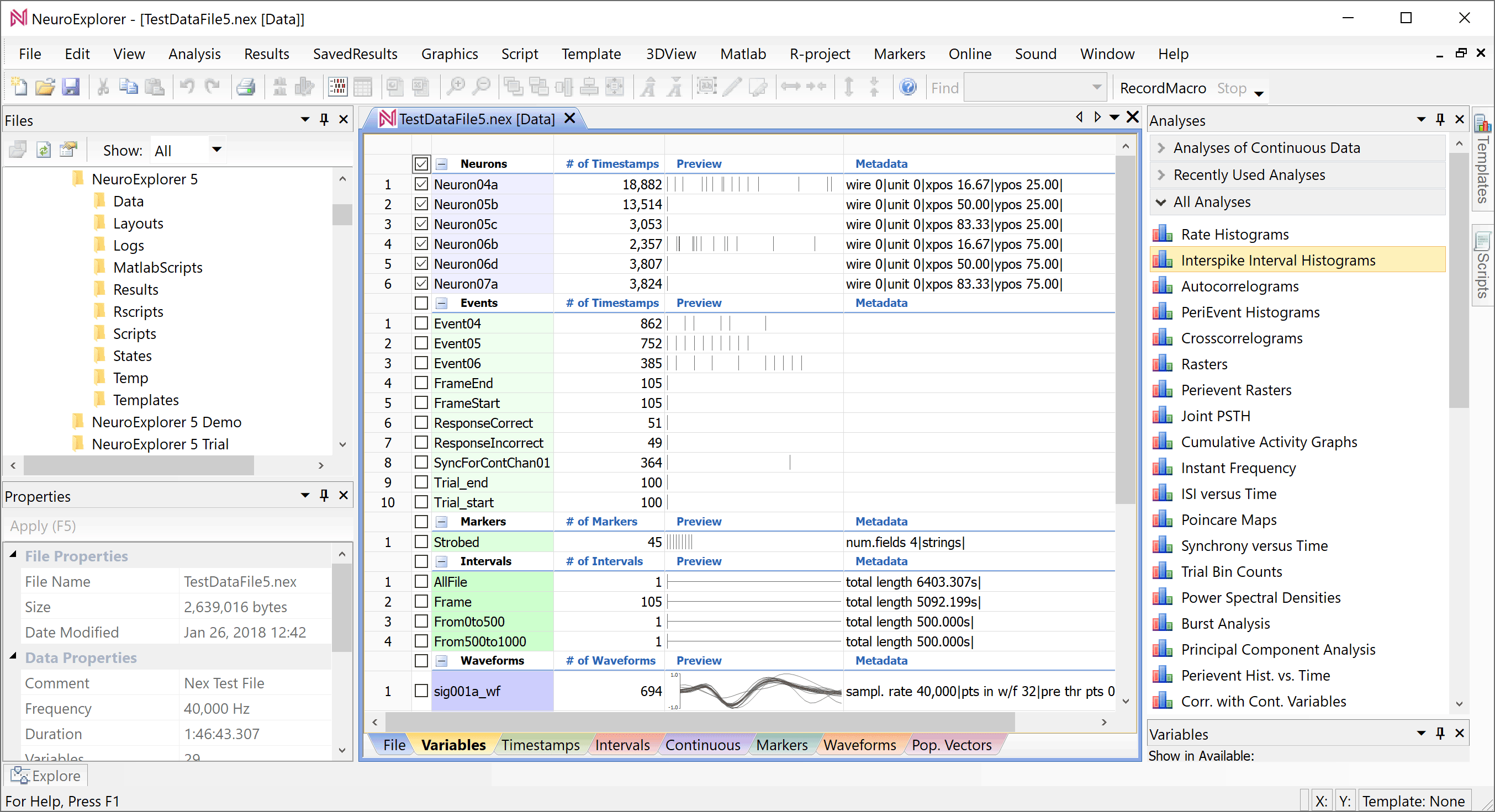
First, we need to select the variables (channels) that you want to view.
The checkbox to the left of a variable name indicates if the variable is selected to be viewed or to be analyzed.
When NeuroExplorer loads a data file, if the Neuron variables are present, NeuroExplorer selects all the Neuron variables:
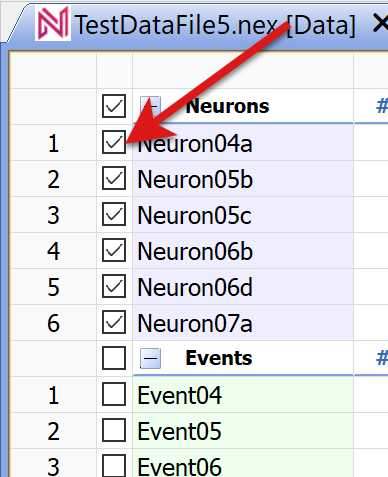
Let’s also select continuous variables ContChannel01 and ContChannel02. To do this, click to the left of the channel names:

To view graphical representation of the selected channels, select View | 1D Data Viewer Window menu command:
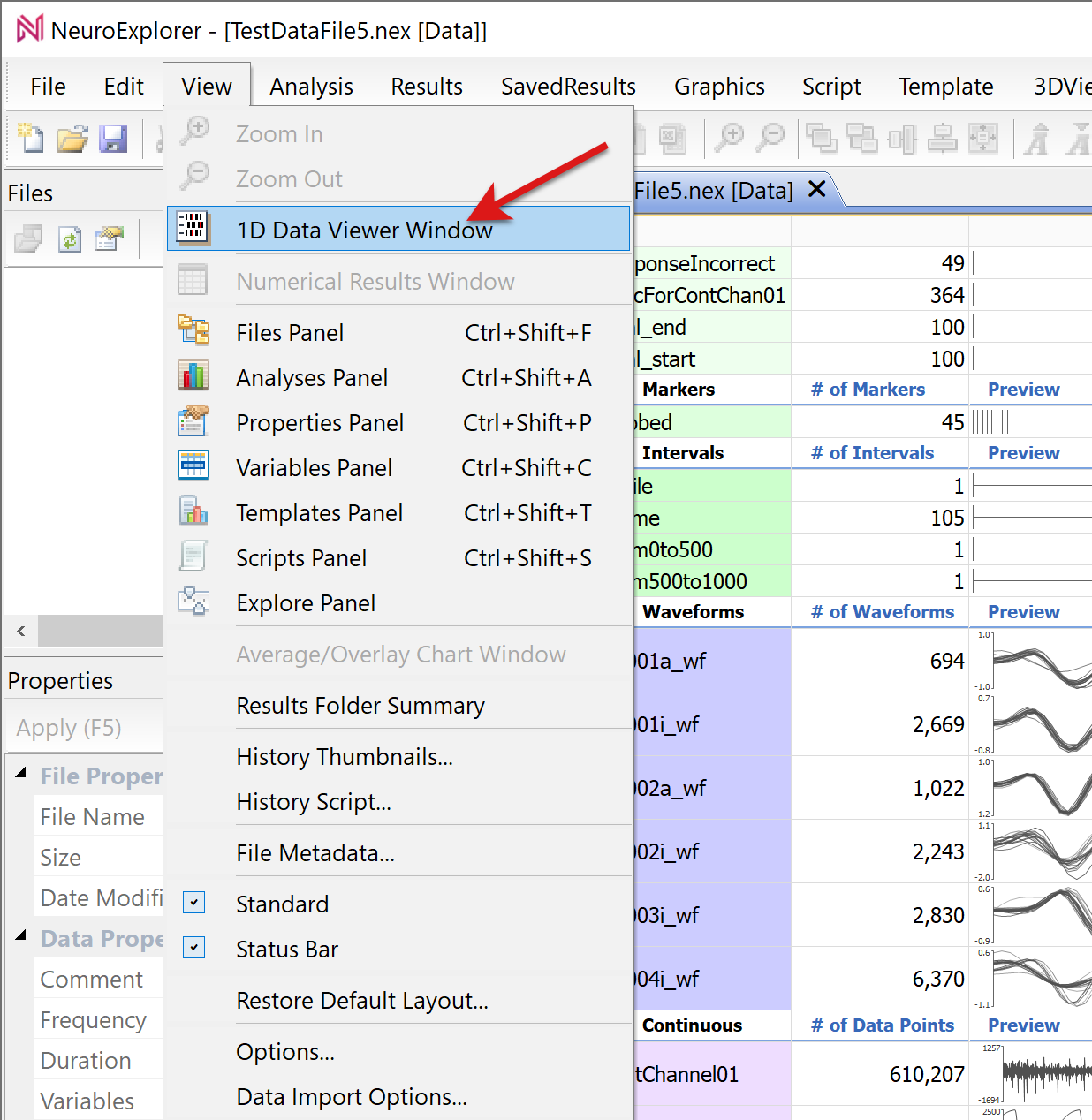
NeuroExplorer will open 1D Viewer window:
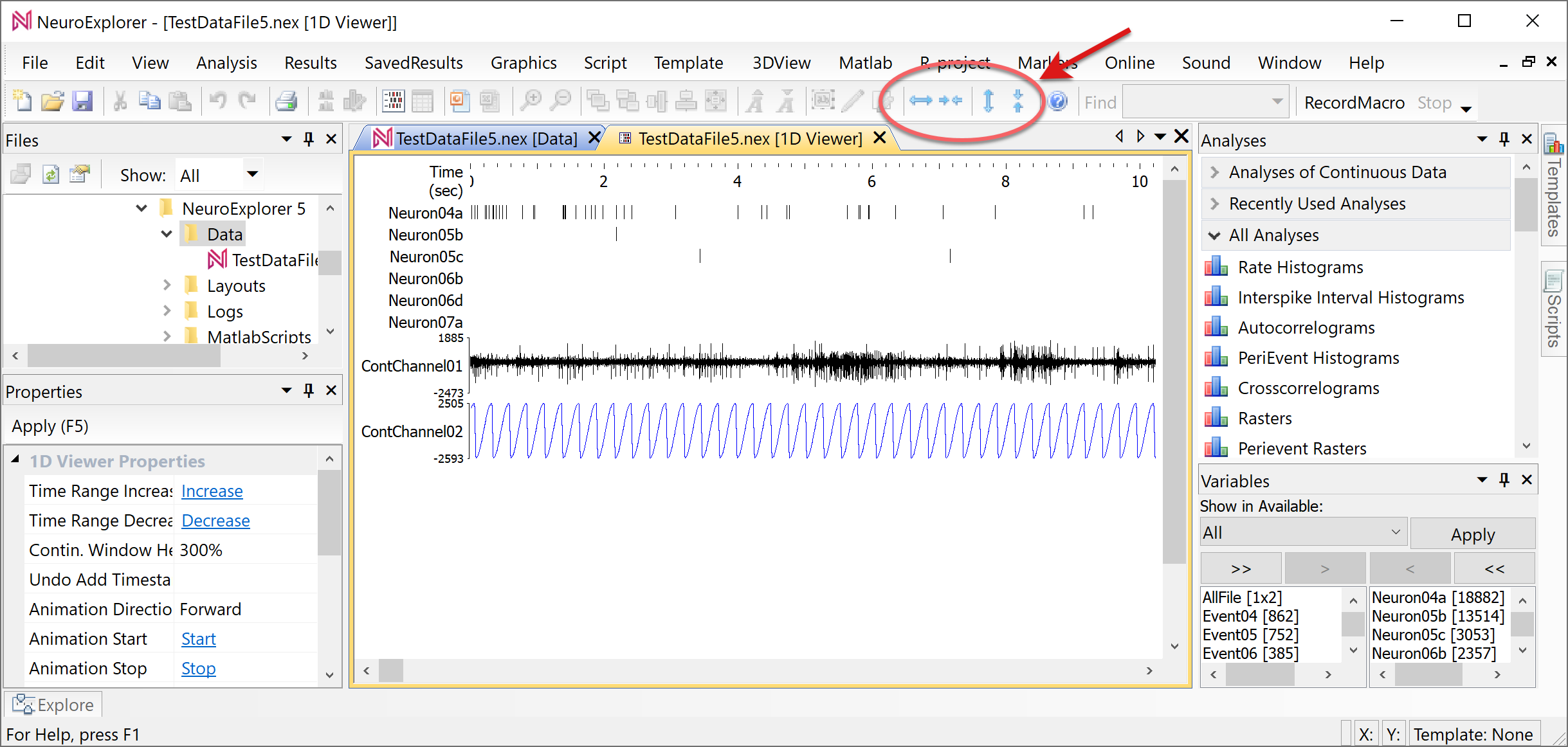
Use toolbar buttons with horizontal and vertical arrows to zoom in or zoom out the 1D Viewer.
You can use scroll bars or keyboard left and right arrow buttons to scroll the 1D Viewer.
Mouse wheel can also be used to quickly navigate in 1D Viewer:
Click in 1D View to set 1D View as the active window in NeuroExplorer
Press Shift and rotate mouse wheel to shift 1D View horizontally
Press Ctrl and rotate mouse wheel to increase the time range (zoom out) and decrease the time range (zoom in)
You can also use 1D Viewer to manually add events and intervals to the data file. For example, to add events:
Right-click in the 1D Viewer
Select Mouse mode: on mouse click, add timestamp menu command
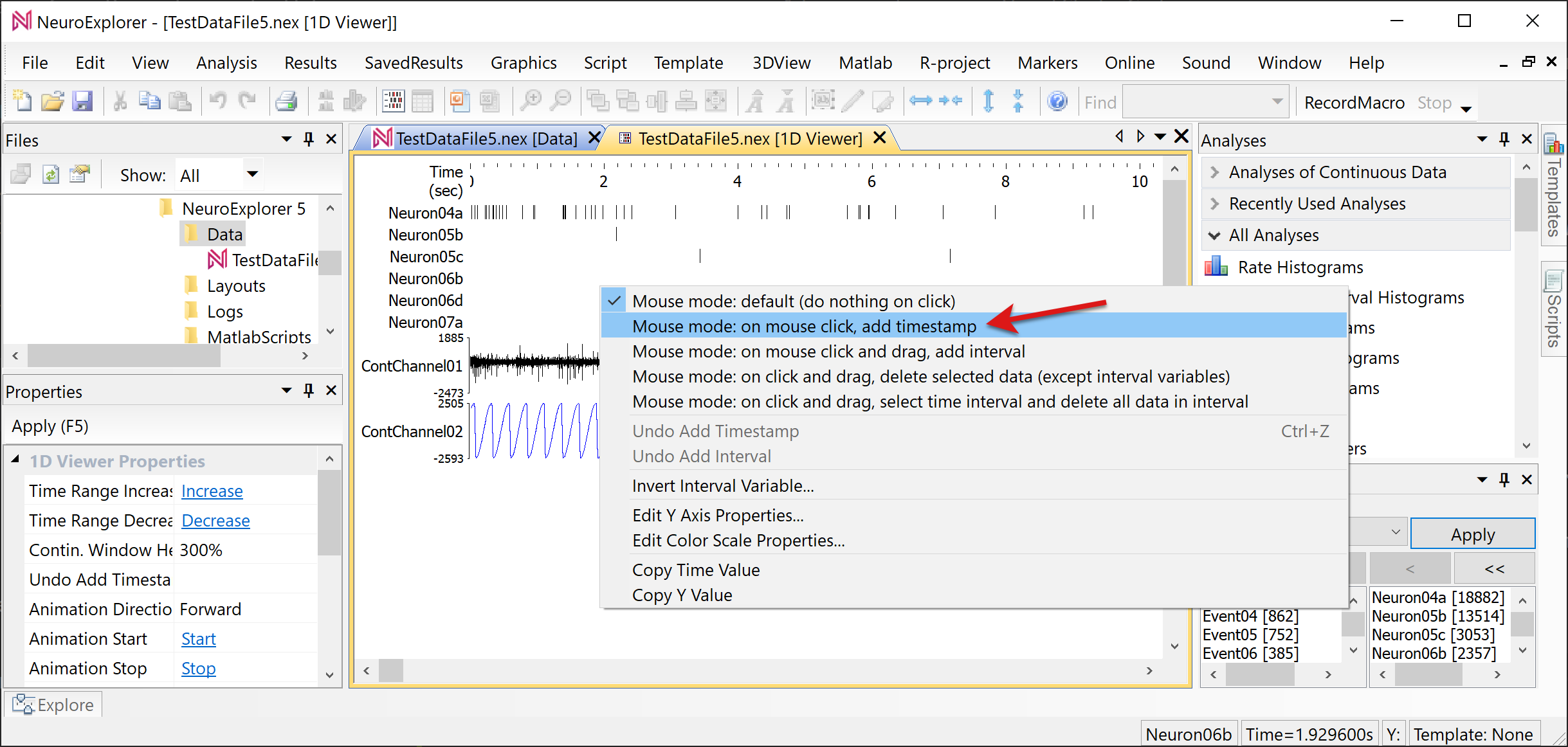
Select Create New Variable option:
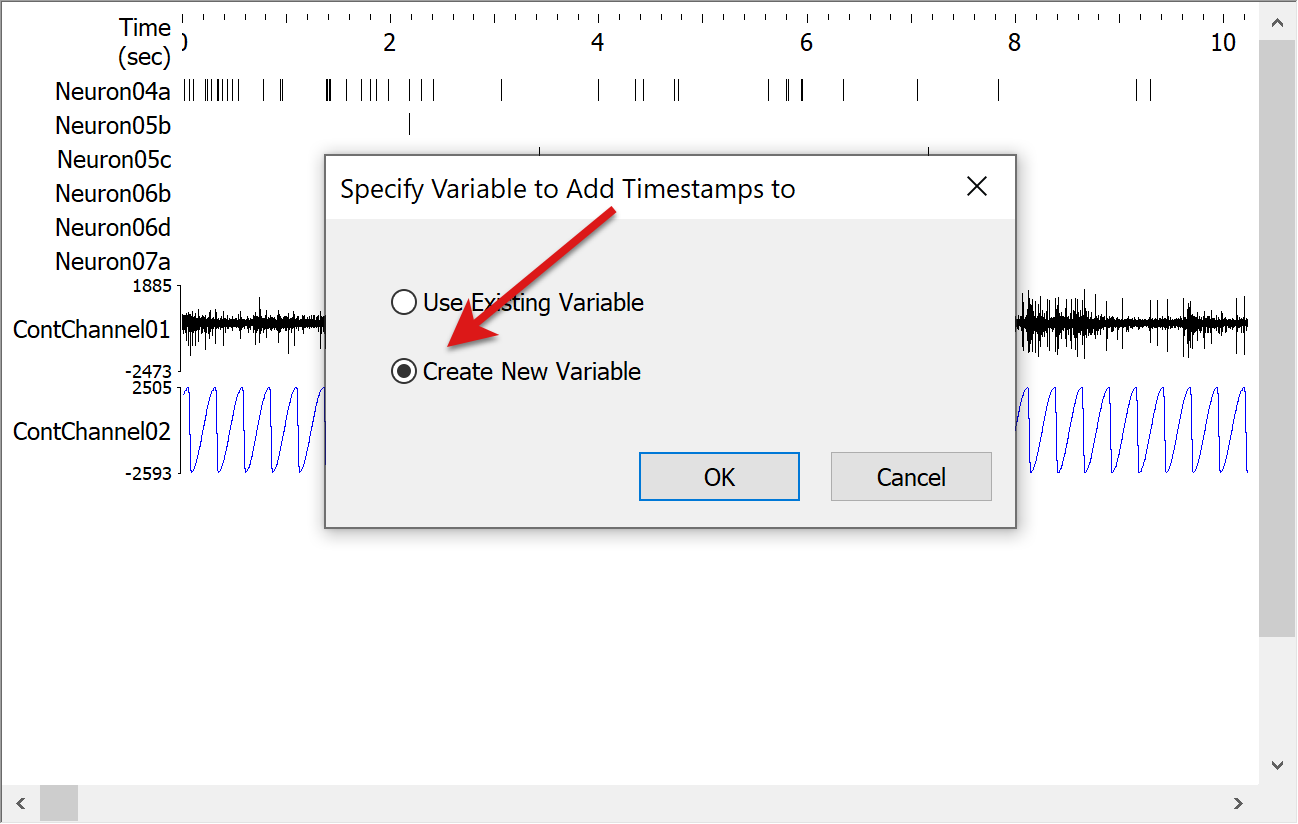
Specify the new event name in the next dialog:
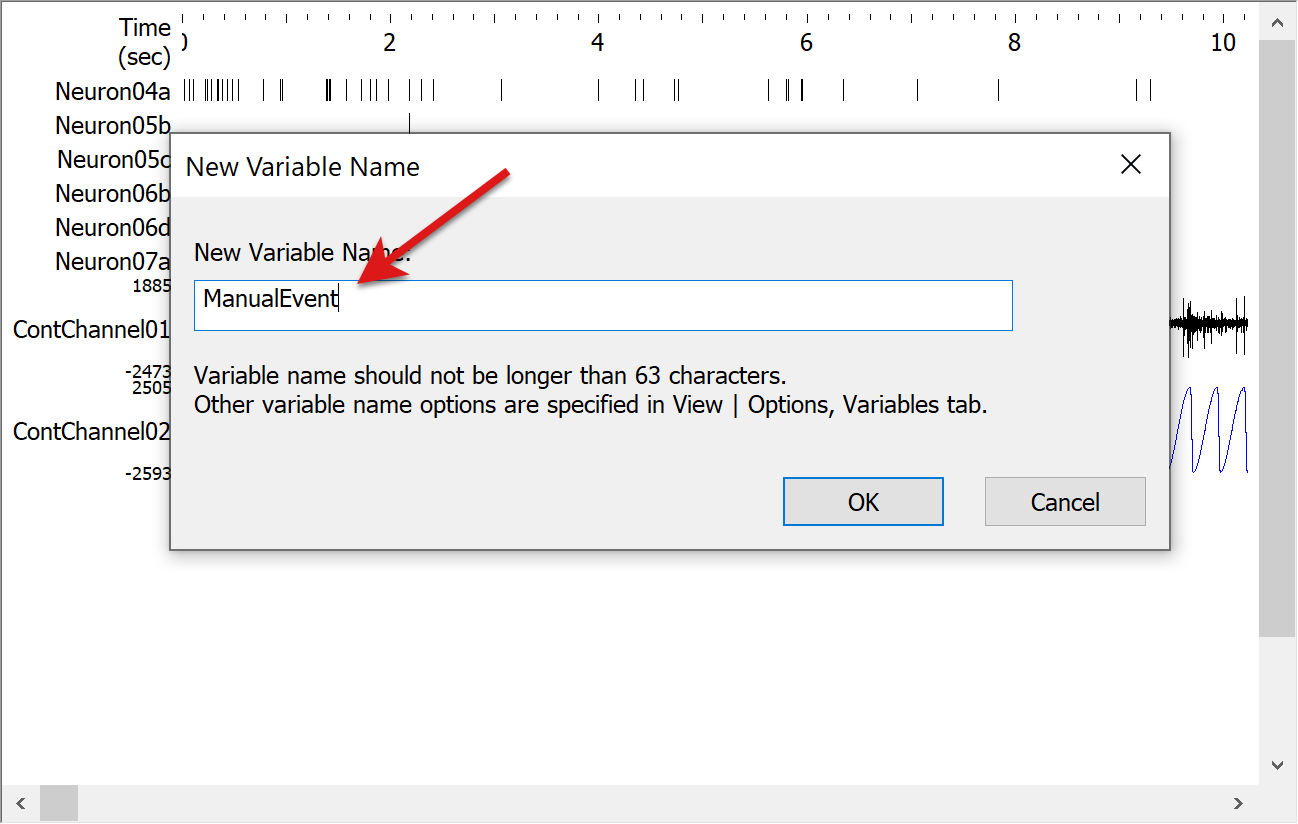
Now, when you press the left mouse button while the mouse pointer is in the 1D Viewer, NeuroExplorer will add a new timestamp to ManualEvent:
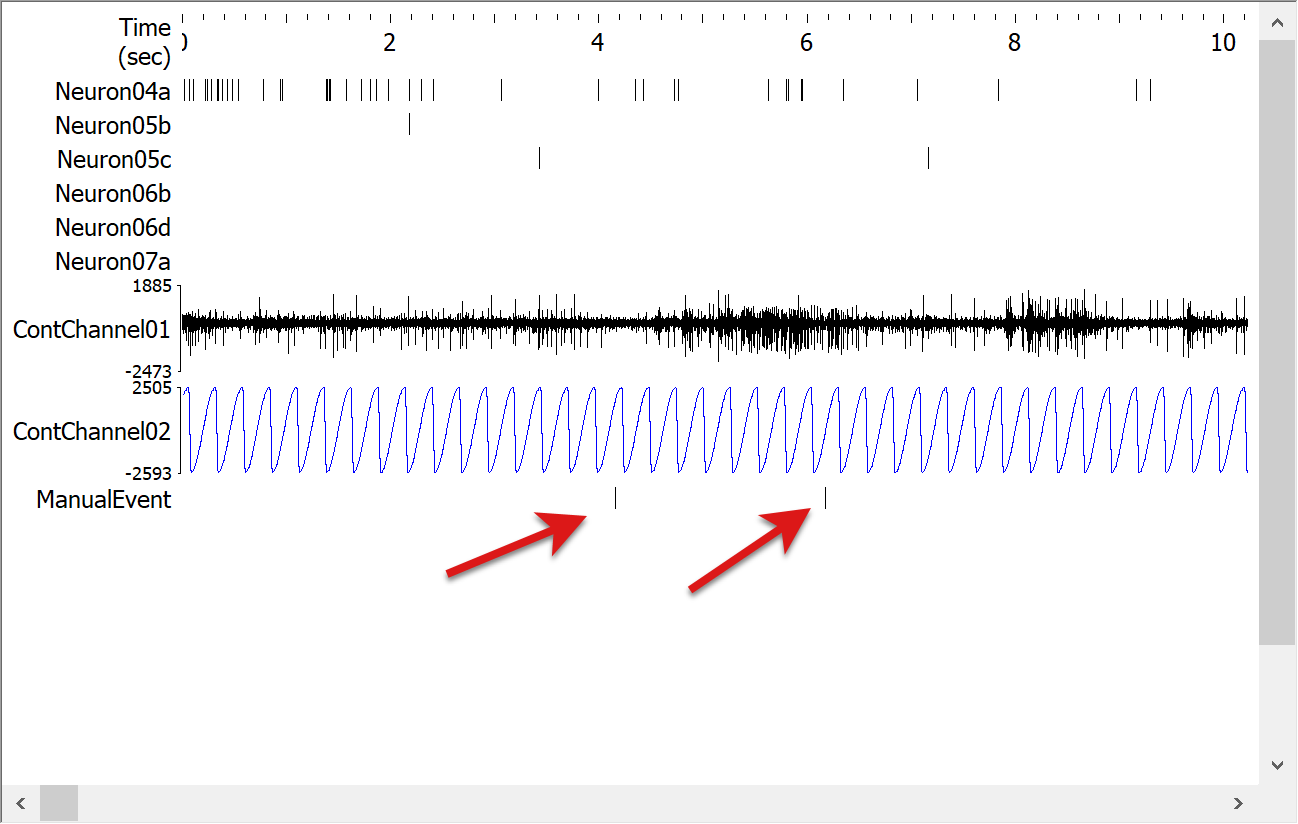
After you are done adding timestamps:
Right-click in the 1D Viewer
Select Mouse mode: default (do nothing click) menu command